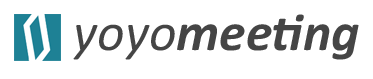When you have created your meeting container, you are ready to add an agenda to your meeting. You can create your agenda all by yourself. Or you can set up empty agenda items and assign them to team members. They can then contribute to your shared agenda.
Add an agenda
And this is how you do it:
- Open the meeting container from the workstream or the meeting list.
- Click on “NEW ITEM” in the highlighted blue box in the right column.
- Fill in the blanks in the lightbox
By default, the agenda item host is you. But as mentioned before, you can assign agenda items to a participant. She then gets an alert (email and in her yoyomeeting dashboard) to contribute to your agenda, add a description or decision memo and upload files. That way, it’s absolutely easy to create shared agendas with your team.
To focus your discussion in the meeting, it proved helpful to set time boxes for agenda items. That simply means limiting the time each agenda item will be dealt with. During your meeting a progress bar will show you whether you are in time or whether you need to focus your discussion further. The perfect tool, to politely interrupt people like hearing themselves talk. “Sorry boss, the tool indicates to speed up a little …”.
Add as many agenda items as you like. We recommend adding a break after 60 minutes. The AGENDA HELATH CHECK will also help you creating an agenda bound for success!