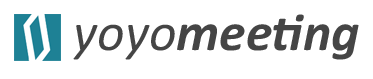yoyomeeting does not replace your existing calendar tool (e.g. Outlook, Microsoft Teams or Google Workspace)! With yoyomeeting you can simply add an agenda to your meeting …
- to inform your team members beforehand what to expect in the meeting (and what to prepare),
- to set goals and a clear structure for your meeting,
- to conduct the perfect meeting and stay focussed in discussions,
- to end your meeting on time,
- to record all important decisions, assign personal tasks and take meeting notes
- … and also important, to show you value other people’s time!
Meeting Container
We are currently working on integrations with the most common collaboration and calendar tools. But for now, we need to setup a meeting container first to add an agenda (you might recall this “manual integration” from when Zoom Inc. started with their video conferencing tool).
And this is how you do it:
- Click on the green “NEW MEETING” button in the top ribbon
- Fill in the blanks and invite participants (with a yoyomeeting license)
- Copy the meeting date and time from your existing calendar tool to make it easier finding it later (as we pointed out, this manual step will be obsolete with the integrations).